What should I do if my changes won't show up?
Running into issues where your colors won't change, banner images won't update, or new products won't show up? Don't panic! Reload your Shopgate mobile website by clicking on the browser's refresh button. You can also press the keyboard shortcut ctrl+F5 on Windows and Command+R on Mac. Please note that changes such as app loading screens, app icon, and app name cannot be reflected by clearing cache.
To apply these changes, please request an app update. If this doesn't help, it's probably because your changes have been cached. To clear your shop's cache on your end, follow the steps below:
- Log in to your Shopgate Admin page.
- Click Integration from the menu bar, and then click Utilities.
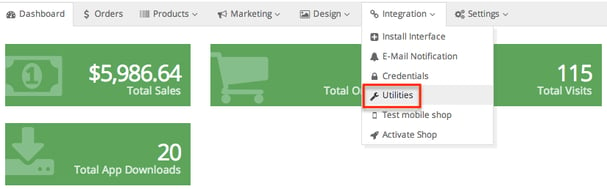
- On the Utilities page, click Clear Shop Cache and wait for the page to load again.
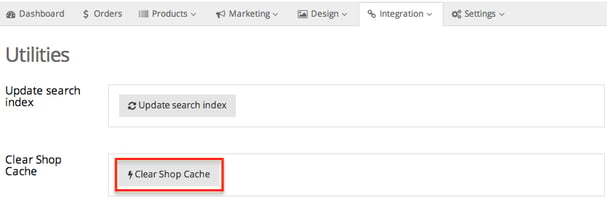
- After that, refresh your Shopgate mobile shop or reload your apps. Now you should be able to see your changes.
If this article didn't help, try How do I troubleshoot missing and outdated products?