SOFORT Banking
If you're based in the US and need to update your payment method, please contact Shopgate support.
SOFORT Banking is available as a payment service provider on Shopgate.
Getting started
Supported countries
By setting up your SOFORT Banking account at Shopgate, you will be able to accept payments from these available marketplaces:
| SOFORT Banking | |
| USA | No |
| UK | Yes |
| Germany | Yes |
| Austria | Yes |
| Switzerland | Yes |
| Poland | Yes |
| Netherlands | Yes |
| France | No |
Collecting necessary information
Please prepare the following information before you set up SOFORT Banking as a payment at Shopgate.
| Account Info | Description |
| Configuration Key |
A Configuration Key is used to exchange information with your SOFORT Banking account via API. |
| Additional Settings |
To set up additional charges or discounts, read Setting up additional fees and discounts of a payment. |
Generating Configuration Key
To connect your SOFORT Banking account at Shopgate, you will need a Configuration Key. Please follow the steps to generate and locate it.
Creating a project for your mobile shop
To generate a Configuration Key for your mobile payments, you need to create a Gateway project first.
- Log in to your SOFORT Banking account. Under "Projects," click New project, then Create project.

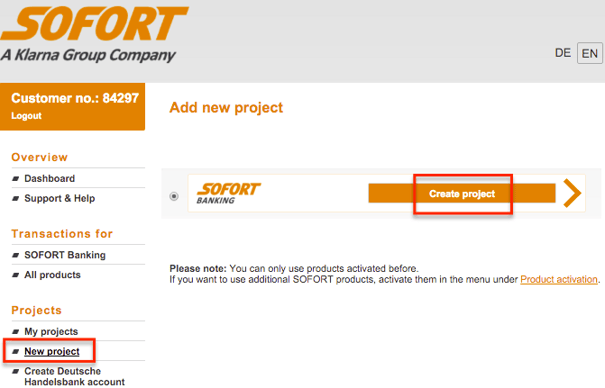
- Select Gateway project, then Create project.

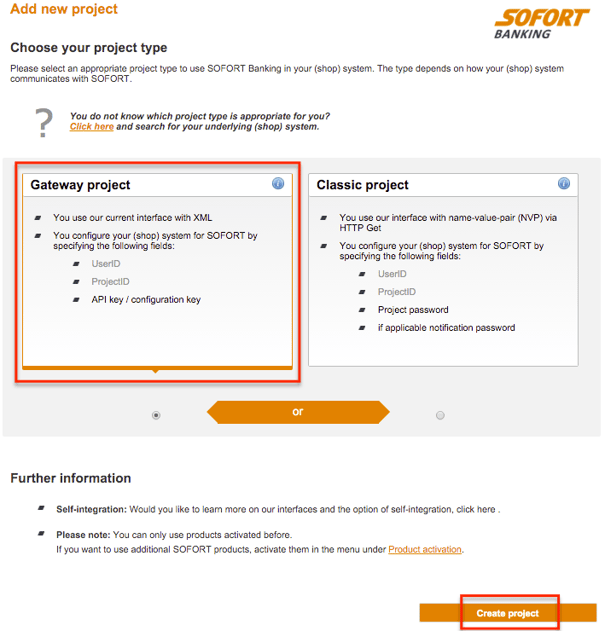
- You will now enter some information for your new project according to this table. The rest of the fields can be completed to your own likings. Click Save.
General Settings Project name We suggest using your shop's name with a "Mobile" added to the end. Shop system Select the shop system of your desktop shop. Website Enter the URL of your mobile website. Settings for all payment methods Success link Leave the fields as they are. Shopgate will provide the links to SOFORT via the API connection. Abort link 
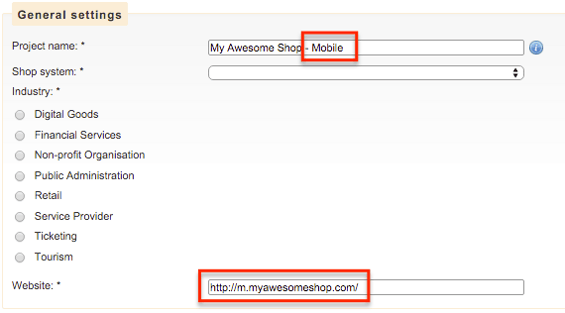

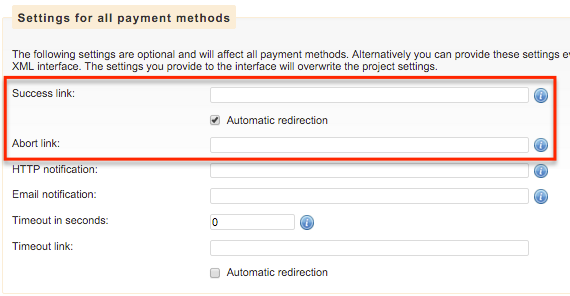
Now a project for your mobile shop has been created.
Locating your Configuration Key
After you have created a Gateway project, a Configuration Key should be generated for you. Simply look for the section labeled "Services" on the left and click on API-Key. Your Configuration Key will be displayed in the middle of the page.

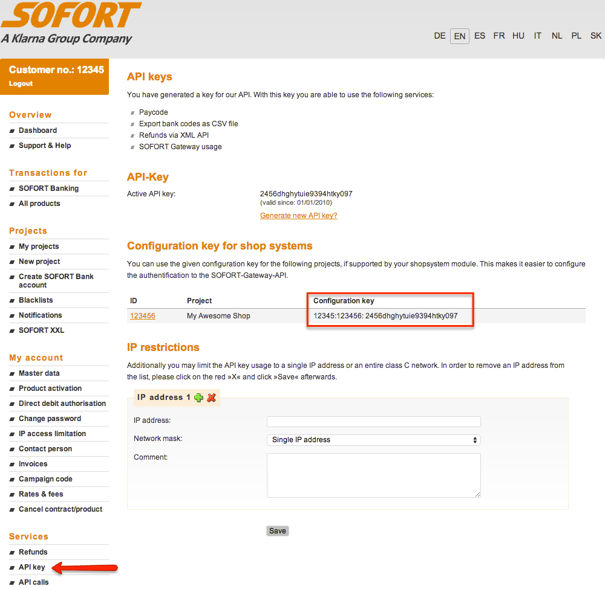
Allowing the Shopgate IP Address
If you have set restrictions to IP Addresses, please allow the Shopgate IP Address in the section labeled "IP restrictions."
- Find the menu point Services > API key on the left, then scroll to the bottom of the page. This section is directly under the Configuration Key section.

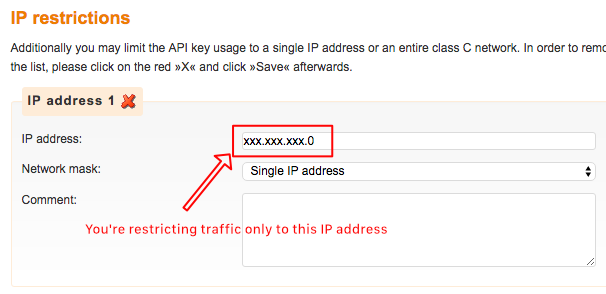
- If an IP address is entered here, please allow the Shopgate IP address by adding 176.34.154.104 via the + to your restriction list.

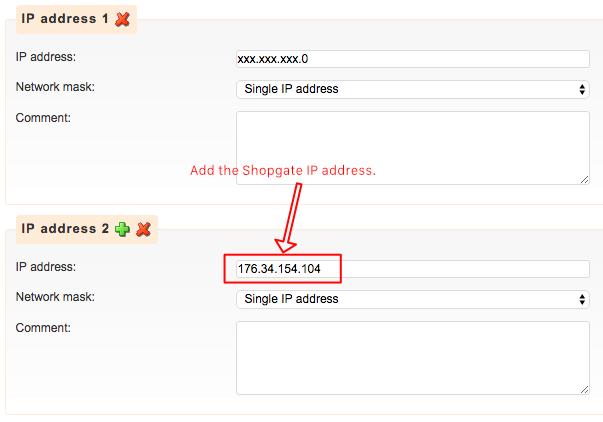
Setting up SOFORT Banking at Shopgate
To set up SOFORT Banking as a payment method, please complete the following steps:
- Log in to your Shopgate Admin page.
- Click Settings from the menu bar, then select Payment.
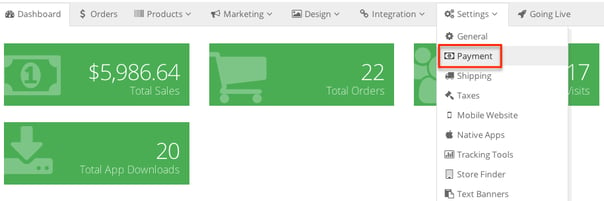
- In section labeled "Add payment method," search for "SOFORT Banking" and select it when it appears.
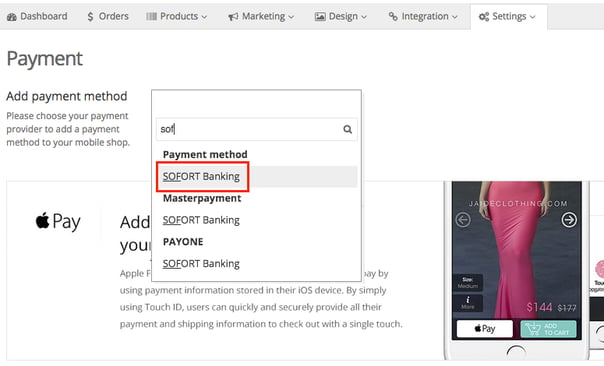
- Enter your SOFORT Banking account information in the pop-up window and click Save.
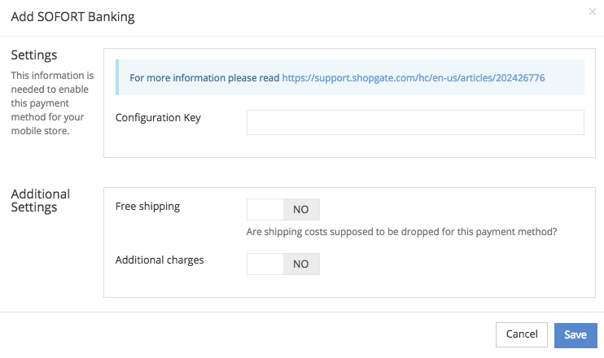

That's it! SOFORT Banking is now successfully set up as your payment provider.