SIX Saferpay
If you're based in the US and need to update your payment method, please contact Shopgate support.
SIX Saferpay is available as a payment service provider on Shopgate.
In this article, you will find everything you need to set up SIX for your app and mobile website.
Getting started
Supported payment types and countries
When configuring Shopgate for your SIX account, you can accept the following payment methods:
| Credit Card MasterCard | Visa | PostFiance | American Express |
PayPal | iDEAL | |
| Germany | Yes | Yes | No |
| Switzerland | Yes | Yes | No |
| Netherlands | No | No | Yes |
| Austria | No | No | No |
| Poland | No | No | No |
| France | No | No | No |
| UK | No | No | No |
| USA | Yes | Yes | No |
Collecting necessary information
To connect your SIX account at Shopgate, you will need the following credentials and configuration details. Please log onto SIX via the E-Commerce Login Portal and collect the information before you proceed.
| Account ID (CustomerID-TerminalID) |
You need your Customer ID and your Terminal ID from your shopping cart system. Enter the IDs as Customer ID-Terminal ID in the field "Account ID". |
| spPassword | This is the password for your business account. |
| Alias Manager | Select Yes if you would like to receive more info about your customer's credit card. |
| Direct Capturing | Select Yes to get automatic capturing directly after authorization. |
For more information, please read Finding the required information.
Setting up SIX Saferpay at Shopgate?
To set up SIX Saferpay as a payment provider, please complete the following steps.
- Log in to your Shopgate Admin page.
- Click Settings from the menu bar, then select Payment.
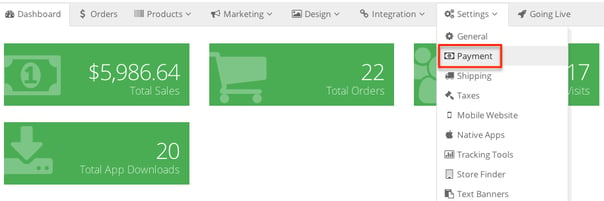
- At the section labeled "Add payment method," search for "SIX" and select a payment type (Credit card, PayPal, or iDEAL). Repeat the steps for each payment types you accept via SIX.

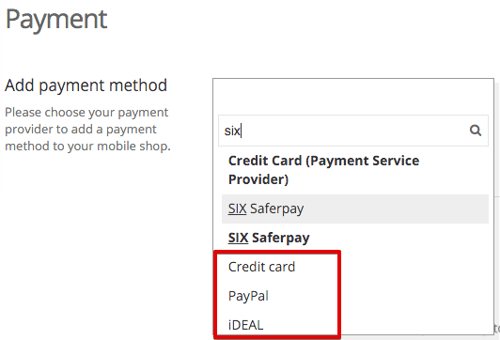
- Enter your SIX account information in the pop-up window. Click Save. Your information will be validated automatically.
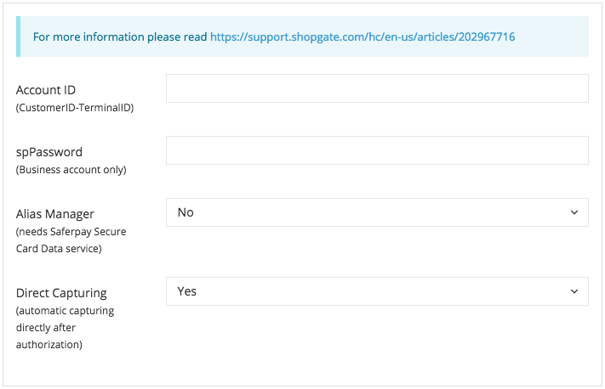
That's it! Now you have successfully set up SIX as a payment provider for your shop at Shopgate.
Finding the required information
|
Account ID (CustomerID-TerminalID)
|
You must enter your Customer ID and your Terminal ID in the "Account ID" field (Customer ID-Terminal ID). You will find these two IDs in your shopping cart system. |
|
spPassword
|
This should be the password you chose for your business account. You only need to enter this password if you have a SIX business account. |
|
Alias Manager
|
Choose Yes if you would like to receive the following info of your customer's credit card: ✓ Last 4 digits of the credit card number |
|
Direct Capturing
|
Choose Yes to get automatic capturing directly after authorization. |
If you still have trouble finding the information listed above, please contact SIX.