Shipcloud
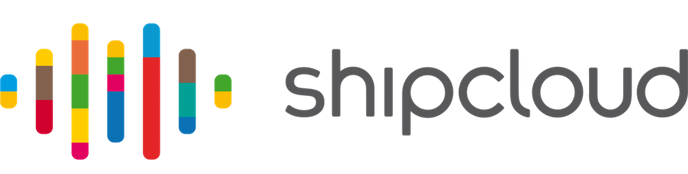
Overview
Shopgate supports Shipcloud as a logistics service provider. With Shipcloud you can connect all common shipping service providers such as DHL, UPS and DPD to Shopgate and use them for Ship-from-Store. A separate contract with Shipcloud is required for this. All further information can be found at www.shipcloud.io.
Setup
Store the API key
In order to ensure communication between the systems, the Shipcloud API key must be stored with Shopgate. You can find the API key in your Shipcloud backend by clicking on your account in the top right corner and navigating to API key. Shipcloud has a live key as well as a sandbox key. For testing purposes, please only use the Sandbox API Key.
To enter the API key at Shopgate, navigate to Settings → Ship-from-Store in the merchant area. You will find the option to add Shipcloud under the section "Logistics Provider."
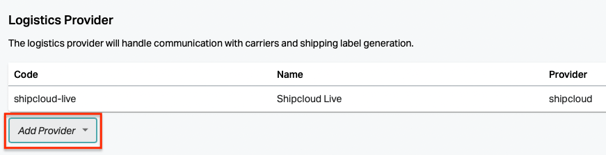
Simply enter the API Key and assign a name (e.g. "Shipcloud-Live", "Shipcloud-Sandbox").
Shipping Provider Configuration
To assign Shipcloud to different shipping methods, navigate to Settings → Shipping. This is where the shipping methods are configured. Under "Carriers" you can assign a "Logistics Provider" to the respective shipping providers:

Testing
To test the generation of shipping labels with a sandbox API key, you need to set your Shipcloud account to sandbox mode. You can find the option to do this in your Shipcloud account at the very top:
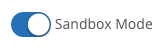
Returns
Print return labels
You can activate the option "Automatic creation of return labels" in the Shopgate merchant area under Settings → General → Fulfillment settings. From now on, when creating a shipping label for Ship from Store orders, a return label will also be created. By default, the address in Shipcloud is used as the address.
Return-In-Store
If you want to send returns of Ship from Store orders back to the stores, change the "Return Label Shipping Address" option from "Default Return Address" to "Store Address" under Settings → General → Fulfillment Settings. For DHL, please note that a corresponding Receiver ID must be stored for each store.