Setting up additional fees and discounts of a payment
If you're based in the US and need to update your payment method, please contact Shopgate support.
Additional fees and discounts are available for all payment methods and all countries you have configured in your mobile shop.
To set up additional fees or discounts for a payment, follow these simple steps:
- Log in to your Shopgate Admin and navigate to Settings → Payment.
- Find the payment method you want to configure and click Config.
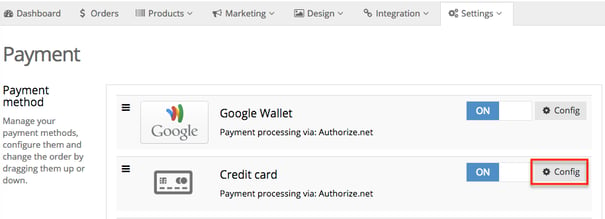
- The "Settings" light-box will open. Here, you can configure options for your payment method. "Additional Settings" can normally be found in the lower half of the light-box.
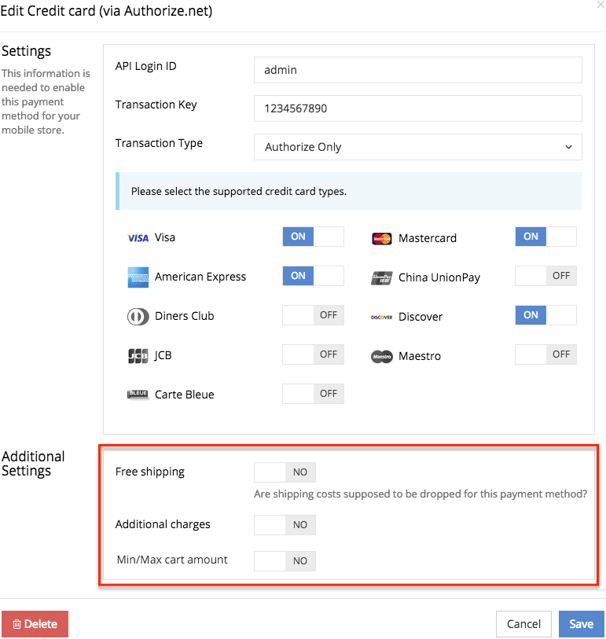
- Enable additional settings to reveal more options. These options are explained below.
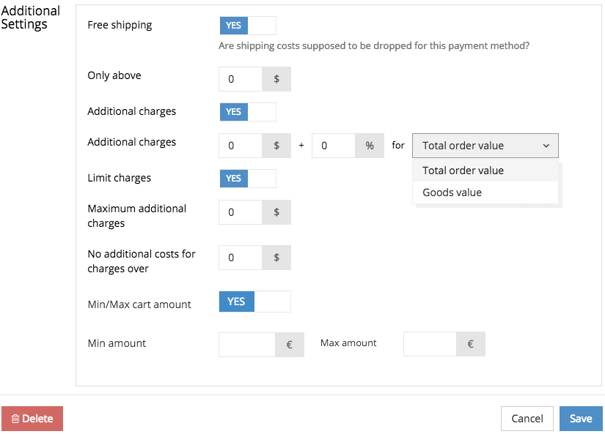
Understand the options
|
Free Shipping If set to YES, free shipping will be applied to all orders paid with this payment method that exceed the amount specified below. |
|
| Only above |
Enter an amount to set the minimum value for an order to receive free shipping. Leave this option to 0 to provide free shipping on ALL orders paid with this payment method. |
| Additional charges/discounts | ||
| Additional charges and discounts $/% |
Tell us how you want to charge additional fees or discounts on an order. You can choose to enter a Numeric amount ($) and/or a percentage amount (%) - the additional charge/discount will be the sum of these two fields. This amount will be charged on/subtracted from total order value or goods value, depending on your preference. See the descriptions below. |
|
| Total order value |
When selected, additional charges/discounts will be calculated on the total amount of the entire order. |
|
| Goods value |
When selected, additional charges/discounts will be calculated on every single product in this order. |
|
| Limit charges |
Slide to YES to limit additional fees/discounts charged for each order. When enabled, more options will be revealed. |
|
| Maximum additional charges/discounts | Set a maximum additional charge or discount for each order. When the amount calculated above exceeds this amount, this max amount will be used. | |
| No additional costs/discounts for charges over |
Enter a numeric amount here. When an order exceeds the amount set here, additional charges/discounts will be dropped (no additional fees/discounts applied).
Tip: This option for additional costs can encourage your customers to shop further in order to avoid additional charges of an order.
|
|
|
Min/Max cart amount If set to YES, this payment method will only show when an order is within the range set here. When no minimum or maximum amount is entered, this option will be turned off automatically. IMPORTANT: This option is not available for payments with Express buttons (PayPal, Amazon Payments, and PayPal PLUS).
|
||
| Min amount | Enter a minimum cart amount to use this payment. When left empty, we will assume that you do not wish to use a minimum amount. | |
| Max amount | Enter a maximum cart amount to use this payment. When left empty, we will assume that you do not wish to use a maximum amount. | |