How can I check import logs?
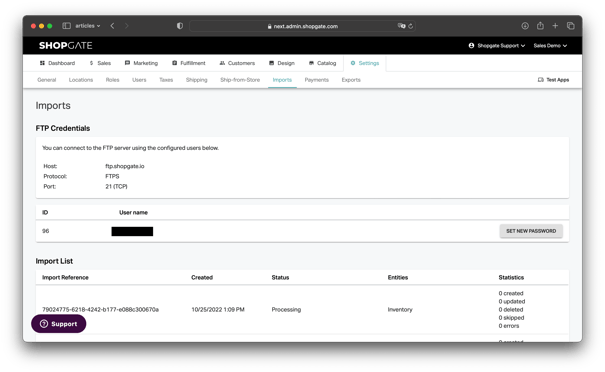
To check the status of imports, Shopgate offers corresponding logs in the merchant area under Settings → Imports.
Note: This history only includes imports via CSV, FTP or JSON. Live updates to products or similar receive the logs directly in the API response.
Overview
The overview shows a table of all imports of your store.
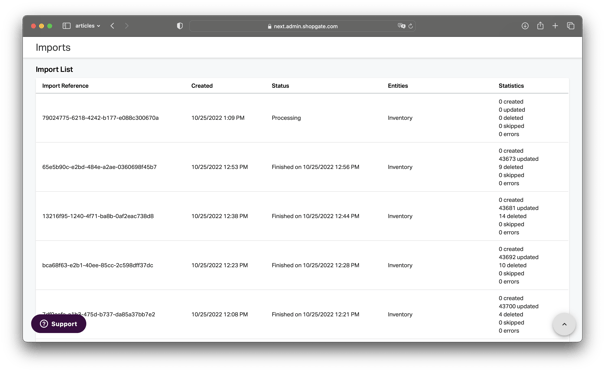
Here you can see the most important information at a glance:
- Import Reference: Internal reference number of the import. If the import was created via the API, the number corresponds to "importRef".
- Created: Timestamp of the creation of the import. This can be the time of the manual upload in the merchant area as well as the creation of an import via API.
- Status: current status of the import, e.g. "Started" or "Completed".
- Entities: Indicates which entities are included in this import, e.g. "Categories" and/or "Products".
- Statistics: Show the number of created, updated, deleted, or skipped objects. You can also see the number of errors. You can get more details about possible errors in the import details.
Details
Clicking on an import takes you to the import's details page.
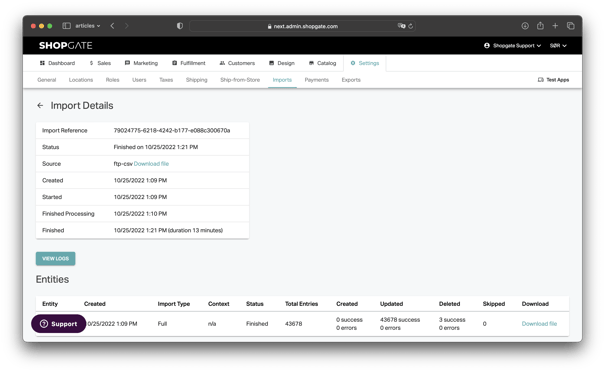
Here you will find the following information:
- Logs: The "View Logs" button will show you an excerpt of the import logs. The complete log file can be found on the FTP server (access on overview page). The logs are stored in the system for 14 days.
- Overview per Entity: If an import contains several entities, you can see the statistics per entity here. This can help to identify possible errors.
- Download files: Provided you have uploaded a CSV directly in the merchant area, you can download the original file again. Furthermore, for each import you can view the files converted from CSV to JSON that are loaded into the system.