Configuring shipping rates via plugin API
Your shop needs to meet two requirements in order to use the shipping rates configured in your shopping cart backend directly in your mobile shop. These are:
| 1. Your shopping cart system is connected to the Shopgate backend | |||||
|
Shipping rates configured in your shop system will be imported via an API method provided in the Shopgate plugin. This requires that the Shopgate plugin has been installed in your shopping cart system, and a connection has been made correctly to the Shopgate backend. To learn how to install and connect a Shopgate plugin, click on your shop system below. |
|||||
| 2. Your shopping cart system is one of the following: | |||||
| Magento | Magento 2 | Shopware | OXID | ||
|
** Your system must have the check-cart function implemented.
|
|||||
Continue reading if your shop meets both requirements listed above.
Fetch shipping rates
- Log in to your Shopgate Admin and navigate to Settings → Shipping.
- Click the drop-down labeled "+Add a rate" and choose Shopgate Plugin.
- A pop-up window will open. Configure your shipping options and click Save. This will create an API connection for your shipping rates.

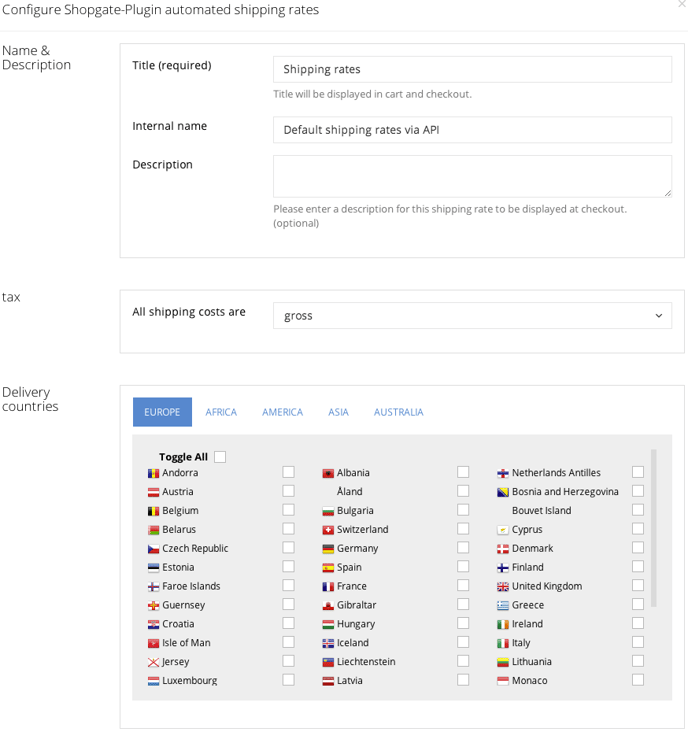
Configure shipping options
Name & description
| Shipping Title | This is the name of the shipping rate that will be displayed in your mobile shop. |
| Internal name | This is the name of the shipping rate that will be displayed for your own info. This name will not be visible to your customers. |
| Description | This description will be shown to your customers in your mobile shop. |
Shipping taxes
| Tax | If you don't assess additional taxes on the shipping costs you configured in your shopping cart or the Shopgate backend, select the Gross shipping setting. Otherwise, select Net. |
Delivery countries
| Delivery countries | Choose all the countries and regions this shipping rate applies to. Click on the tabs to go to another continent. |
That's it! You've successfully set up your shipping rates for your mobile shop.
Verify your shipping rates
As sophisticated as they can be, some shipping configurations may get lost or modified during the import. Accordingly, it's always a good idea to verify the shipping rates before setting your shop live. To do so, make a few test orders in your mobile shop.
- Go to your mobile shop. Click Integration → Test mobile shop. Click Open Website to open your mobile shop on your computer.
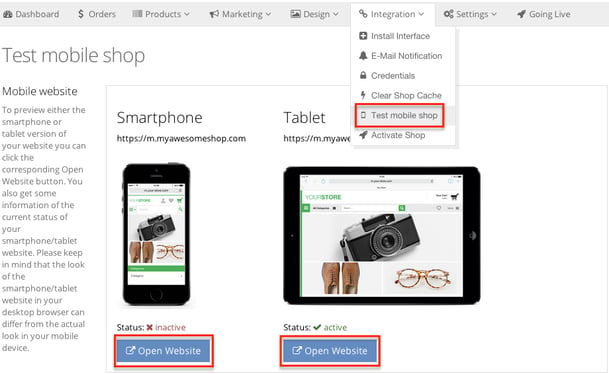
- Add a few products to your cart and proceed to checkout. Compare the shipping rates to your desktop website. Repeat this a few times to make sure the shipping rates are correct.
Frequently Asked Questions
Why is shipping incorrect when I have a checkout via PayPal Express button on the product page?
Shipping rates are only fetched from your shop system at the checkout page. If your customers try to order anything from the product detail page, shipping configurations will not be imported.
To avoid incorrect shipping, please remove the PayPal Express button from the product detail page, and place it only on the checkout page.
Why do my customers see "Unable to deliver to the shipping address"?
This error message can be triggered by two reasons:
- The customer has tried to order to a country that is not allowed in your settings.
- Your shipping configurations are not fetched correctly.
To avoid this message, please do the following:
- Make sure the country/region is enabled in your shopping cart system, as well as in your Shopgate configurations.
- Check if you have entered the credentials correctly in your plugin's configurations in your shop system.
Why don't my shipping configurations show up?
If your shop uses a plugin or an extension to handle shipping configurations, the Shopgate plugin may not be able to import your shipping correctly. It is also known that using the desktop shipping configurations does not work to the 100% in some shop systems.
If any of these is the case, please disable the Shopgate-Plugin shipping and add your rates manually.