Apple Pay
| Available for the following platforms: | |||
| Shopgate Connect | ✔ | Shopgate Go | ✔ |
If you're based in the US and need to update your payment method, please contact Shopgate support.
Accept and process payments on iOS devices in the US with Apple Pay. Your customers who use iPhones (models 6 and newer) and iPads (models Air 2, Mini 3, and newer) will be able to enjoy the most convenient checkout in checkout history. No more creating an account or typing billing and shipping information. With a single touch in your shop's iOS app, shopping has just become easier than ever before.
In this article, you will find out how to set up Apple Pay as a credit and debit card payment method.
Get started
Apple Pay is processed via your existing credit and debit card payment provider in your Shopgate app. Please make sure to have your payment provider configured.
To check if your credit card payment provider has been configured, follow the steps here:
- Log in to your Shopgate Admin and navigate to Settings → Payment.
- Your Payment method table should contain a row named Credit card and its status should be ON. It may look similar to this:
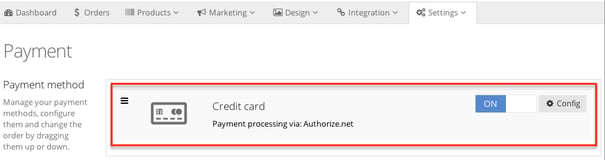
Add Apple Pay
To add Apple Pay as a payment method, follow the steps below:
- On your Shopgate Payment page, look for the Apple Pay section at the bottom. Click Add Now. Please note that if no credit card provider is configured, you will receive an error message when you try to add Apple Pay.
- The light box shown below will open. Tell us where you want to display the Apple Pay button, copy the Merchant ID (to get Apple CSR from your payment provider), configure any additional settings, and click Save.
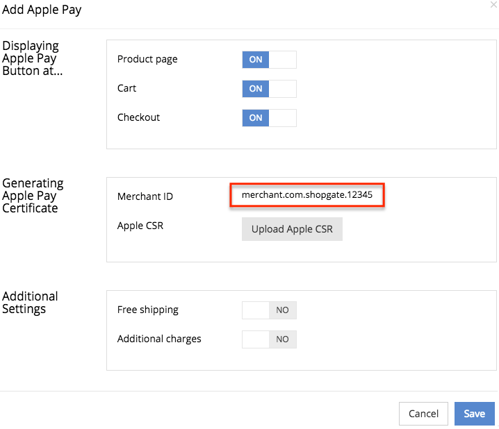
Now Apple Pay should appear on your payment list. Continue to the next chapter to generate your Apple Pay Certificate.
Generate Apple Pay Certificate
An Apple Pay Certificate needs to be generated before Apple Pay can be used in your Shopgate mobile shop. Follow the steps here:
Step 1: Obtain Apple CSR from your payment provider
First you will need to obtain an Apple Certificate Signing Request (CSR) from your payment provider.
Step 2. Upload Apple CSR to Shopgate
Once you have the Apple CSR, upload it to Shopgate by following these steps:
- On your Shopgate Payment page, click Config on the Apple Pay entry.
- Upload your CSR by clicking Upload Apple CSR.
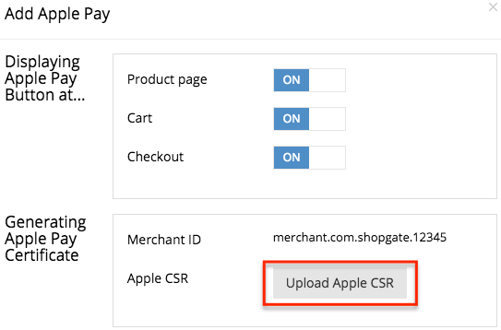
- Now a status will appear, indicating that we're working on activating Apple Pay for you. We will work hard to activate your certificate. This process may take up to 5 business days.
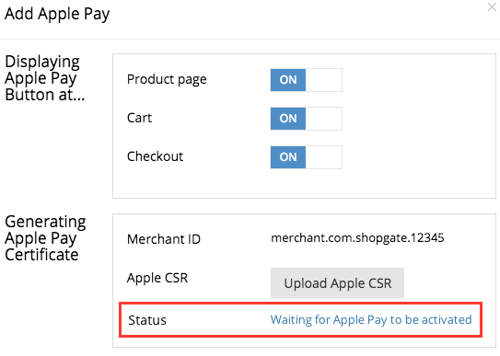
- Your Apple Pay Certificate is ready as soon as the status changes to Active.
Stripe users, please download your Apple Pay Certificate here and upload it to Stripe for final verification.
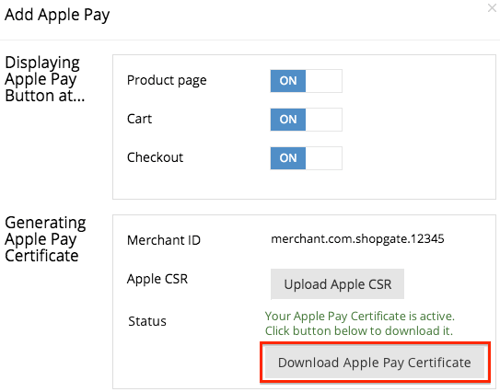
That's it! You've done your part of adding Apple Pay as a payment method. Once Apple Pay has been activated and verified by our team, you will be ready to accept credit and debit card payments via Apple Pay.
Frequently Asked Questions
Why does it take a few days to activate Apple Pay?
Apple Pay and Shopgate want to give your customers a high level of security when it comes to credit and debit card payments. For each shop that has added Apple Pay as a payment method, a Shopgate payment expert will make sure to create a unique certificate and upload it to Apple Pay manually. This process can take up to 5 business days.
After your Apple Pay is activated, your customers will be able to enjoy the easy and secure payments with Apple Pay.
Which of my customers can use Apple Pay?
To use Apple Pay, your customers will need to check out in your Shopgate iOS app on an iPhone (model 6 or newer) or an iPad (model Air 2, mini 3 or newer). These models contain a Secure Element, which provides your customers with an extra protection of the card information.
Your customers will also need to have a valid credit or debit card already connected with Apple Pay on their devices.
Also note that Apple Pay is currently only available in the U.S. We will work hard to bring Apple Pay to your app as soon as it is available in your country.
Which card types are supported?
Any U.S. credit or debit card from one of the connected issuer banks is supported by Apple Pay. More information can be found here.
How much does it cost to accept Apple Pay?
Apple does not charge merchants or customers to use Apple Pay for payments. Your customers' credit and debit transactions will continue to be handled by your payment provider.
What are "Apple CSR" and "Apple Pay Certificate" files?
While both files are needed to activate Apple Pay, these two files serve two different purposes.
An Apple CSR file, or an Apple Certificate Signing Request file, is provided by your payment service provider and is used to generate your Apple Pay Certificate file. You will need to download an Apple CSR from your payment provider account and upload it to Shopgate.
On the other hand, an Apple Pay Certificate file is provided by Shopgate and is used to activate Apply Pay in your payment service provider account. You will get this file from Shopgate after it is generated, then you need to upload it to your payment provider account for final verification.