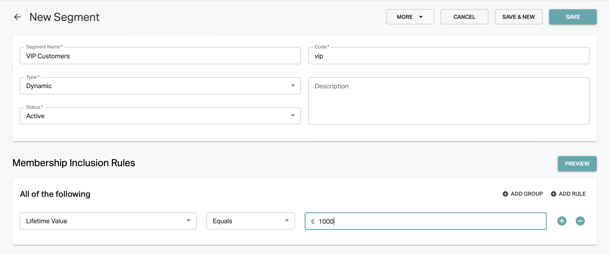User Segmentation
Overview
Segmentation allows you to define customer segments that divide your customers into different groups. These segments can be used in other modules. For example, you can create a notification that is sent only to a specific customer segment. The system is completely extensible via APIs.
Create a new segment
To create a new segment, go to Marketing → Segmentation in the Shopgate backend. Select "Create Segment" in the top right corner.
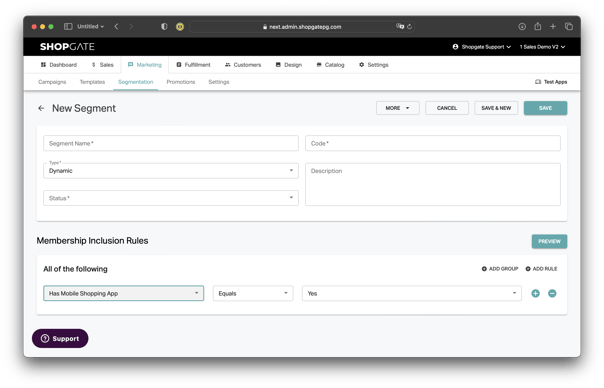
The following fields can be configured for a Segment:
| Field | Description | Example |
| Segment Name | Internal name for the segment. Make sure to use something descriptive, so you can easily find the segment later when you want to use it in other places. | Engage customers that never ordered |
| Code | Internal identifier of the segment. Used if you want to access the segment via API. | engageNoOrders |
| Type | "Fixed" or "Dynamic" | Dynamic |
| Status | Active or Inactive. Can be used to prepare segments or temporarily disabling them. | Active |
| Description | Optional. Internal description of the segment. | Engage customers that never placed an order (life time value = 0) |
| Membership Inclusion Rules |
Only available for "Dynamic" segments. |
or "Platform" = iOS |
| Add Members | Only available for "Fixed" segments. A manually managed list of customers that are part of this segment. |
Be sure to click "Save" when you have set up the segment. In most cases, you can also preview the segmentation.
Fixed Segments
In a fixed segment, you can manually manage a customer list based on email addresses. This can be useful if you maintain customer lists in an external newsletter tool, for example.
You can edit the members of a static segment directly in the Shopgate backend. You have several options to do this:
1. To do this, simply enter the email address in the search mask at "Add member" and click on "Search. A window with the search result will open. Check the user and click on "Add selection".
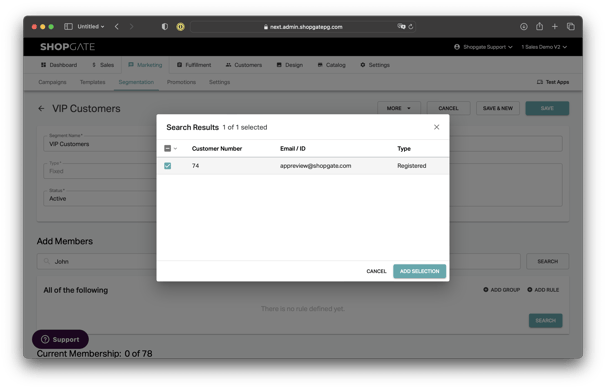
Besides the search via email address, you have the possibility to search for customers via attributes. To do this, simply create a new rule below the search mask and click on "Search". As with the search by email, you will receive a list of all users to whom this search applies. You can add users by clicking on them.
Furthermore, you can import complete user lists via CSV or export existing segments via CSV. To do this, simply click on "More" at the top right and select "Import CSV."
Important: An Export is only possible if the segment has already been saved.
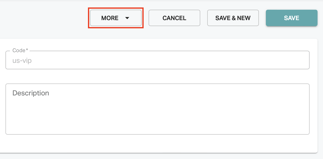
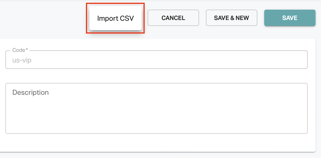
Furthermore, segments can be completely controlled via the API. More about this in the following section.
Dynamic Segments
In a dynamic segment, you define a set of criteria and conditions for who should be a member of the segment (e.g. only iOS users or only users with a "Lifetime Value" of > 100$). These criteria are then evaluated each time the segment is used and customers are automatically added or removed to match the criteria.
Simply select from the predefined customer attributes or use custom attributes.
User-Defined Attributes
There are several criteria to choose from for dynamic segments. However, you can also add your own custom attributes to get the most out of them. For example, if you have a loyalty program for your customers, you can add a custom attribute such as "Status: Bronze / Silver / Gold" to each customer.
Another example would be storing the preferred brand in a custom attribute. These custom attributes can then be used to define dynamic segments that include only your gold customers, for example.
Custom attributes can be maintained through the Shopgate API. This involves first creating the attributes and then setting the individual values per customer.
Using the loyalty program as an example:
First, the global attribute "Loyalty Program" is set with the characteristics "Bronze", "Silver" & "Gold". Then the corresponding values are set for the corresponding customers for this attribute.
API
With the Shopgate API you can create custom attributes and assign them to your customers. For documentation of all endpoints please contact support → support-de@shopgate.com