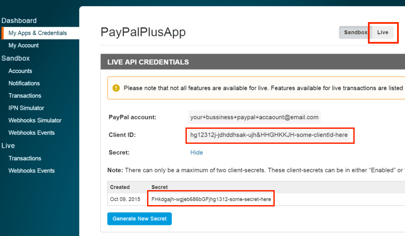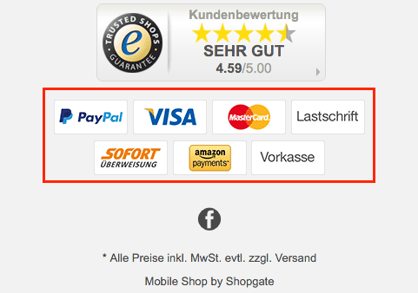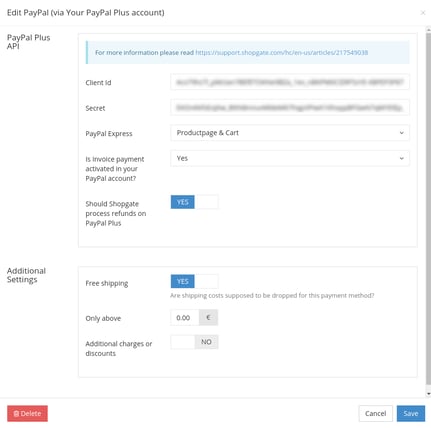PayPal PLUS
| Available for the following platforms: | |||
| Shopgate Connect | ✔ | Shopgate Go | ✔ |
If you're based in the US and need to update your payment method, please contact Shopgate support.
Available payment types and countries
First, please note that if you set up PayPal Plus for your mobile website, PayPal will only show as a payment method on your app.
Here are the PayPal options available to you based on your country:
| PayPal | Direct Debit | Credit Card | Invoice | |
| USA | Yes | No | Yes | No |
| UK | Yes | No | Yes | No |
| Germany | Yes | Yes | Yes | Yes |
| Austria | Yes | No | Yes | No |
| Switzerland | Yes | No | Yes | No |
| Poland | Yes | No | Yes | No |
| France | Yes | No | Yes | No |
Collect information
Prepare the following information before you set up PayPal PLUS as a payment at Shopgate.
| Account Info | Description |
|
Client ID Secret |
These are live API credentials from your PayPal PLUS account. You can find them under My Apps & Credentials in your PayPal Developer account. If these credentials are not displayed, you need to generate them first. |
| PayPal Express button | You can choose whether or not to show the PayPal Express button in your app. You can show it in the cart only, or in the cart and on the product detail page. |
| Is invoice payment activated in your PayPal account? |
Select Yes if you have activated the invoice payment method in your PayPal account. After that is selected, we will add the payment badge labeled "Invoice" to the footer of your mobile website. |
| Should Shopgate process refunds on PayPal PLUS? | You can choose whether or not to process refunds on PayPal PLUS. |
| Additional Settings |
Use the additional settings to apply free shipping for this payment method, additional charges or discounts, or to restrict the usage of this payment by setting a minimum/maximum order amount. For more assistance, read Setting up additional fees and discounts of a payment. |
Set up PayPal PLUS
Add PayPal PLUS as a payment method
- Log in to your Shopgate Admin and navigate to Settings → Payment.
- Find the "Add payment method" section, start typing "Paypal, Lastschrift, Kreditkarte, Rechnung" and select it from the list when it appears.
- Enter your PayPal PLUS account information in the pop-up window and click Save. Your account information will be validated automatically.
Set up a Webhook in PayPal Apps
Status updates from a PayPal PLUS payment are done via a webhook. This ensures that you see the correct payment status in your mobile shop. To set up this webhook, follow the steps here:
- In your PayPal Developer account, go to My Apps and Credentials.
- In the section labeled "REST API apps," select the app you want to use for your Shopgate mobile shop.
- In your app details page, find the section labeled "LIVE WEBHOOKS" and add a new Webhook by clicking Add Webhook.
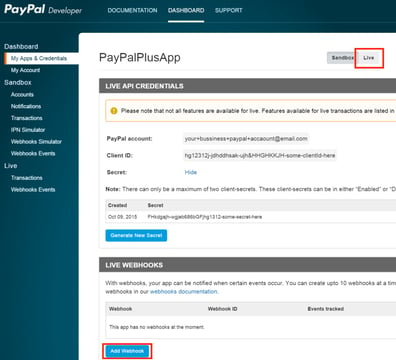
- Copy the URL below and paste it into the field Webhook URL. Select all event types and click Save.
https://api.shopgate.com/payment/ppplus_notify
That's it! PayPal PLUS is now successfully set up as a payment method for your mobile shop.
Frequently Asked Questions
How do I generate the Client ID and secret?
To generate the Client ID and Secret for the first time, you need to create a REST API app.
- In your PayPal Developer account, go to My Apps and Credentials.
- In the section labeled "REST API apps", create an app by clicking Create App.
- Enter an app name, connect your facilitator account (DE), and click Create App.
Your Client ID and Secret are now generated. Please select Live, copy the live API credentials, and enter them into your Shopgate admin in the next step.
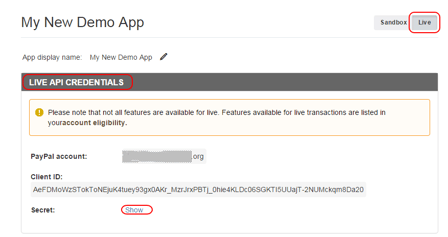
Why aren't the Shopgate payment statuses updated?
If your Shopgate payments show incorrect payment status, make sure that:
- The webhook is set up and configured correctly in your PayPal account.
- The Client ID and secret are live API credentials.
- https is used in the webhook URL--a secure connection is required from PayPal and Shopgate.
For more information, please read Set up a Webhook in PayPal Apps.
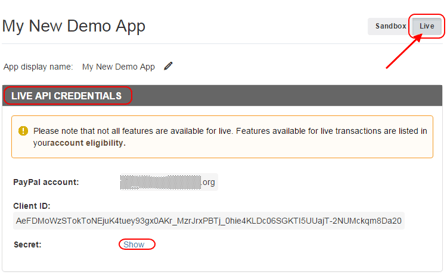
Can I use the same Client ID in all my Shopgate shops?
If you manage several shops via your account at Shopgate, only one Client ID is needed. You can enter the same Client ID in all your Shopgate shops.
Do I need to refund my customers manually after I cancel an order?
No. You don't need to refund the money manually via your PayPal PLUS account. The refund is handled automatically when you cancel an order.