Paymorrow
If you're based in the US and need to update your payment method, please contact Shopgate support.
Accept invoice and direct debit payments in Germany and Austria with Paymorrow.
Adding Paymorrow as a payment method
How do I set up Paymorrow at Shopgate?
- Log in to your Shopgate Admin page.
- Click Settings from the menu bar, then select Payment.
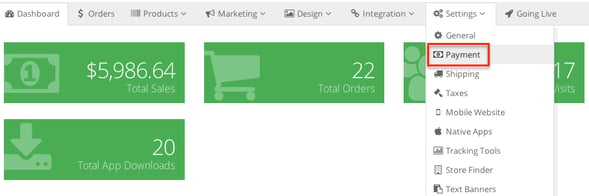
- Find the "Add payment method" section, and start typing "Paymorrow". Select Invoice or Direct Debit according to your Paymorrow account.
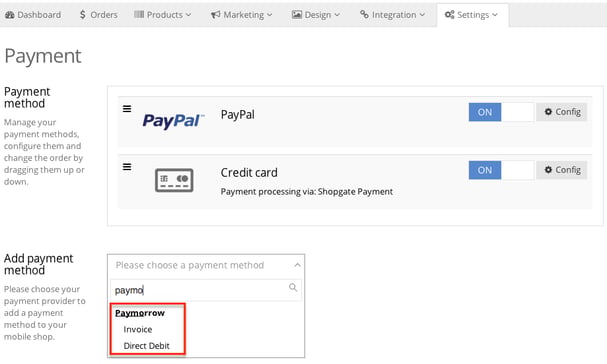
- Enter your Paymorrow account information in the pop-up window and click Save.
For more assistance, please read where can I find the required information?

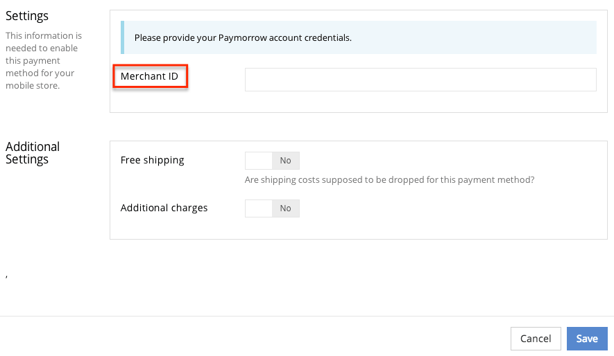
What information is needed?
- Merchant ID: This is a special ID for Shopgate users, not your normal Paymorrow Merchant ID
Where can I find the required information?
Please contact customer service at Paymorrow for a Shopgate Merchant ID. The contact information is listed below:
Phone number: +49 721 480 84 10
Email: beratung@paymorrow.com
Adding extra fields to your mobile shop
Your Paymorrow system requires a phone number and a birthday for all orders. Please contact Shopgate support at support@shopgate.com to add the following 2 fields.
Field for customer's phone number
Please ask your Shopgate support expert to add an extra field for entering a phone number at checkout with these settings:
| Label | Phone |
| Internal Fieldname | phone |
| Form element type | Input |
| Validationrules(JSON) | {"minLength":{"rule":["userDefined","CustomValidation","minLength","7"],"allowEmpty":true}} |
| Belongs to | User |
Field for customer's birthday
Add an extra field for entering a birthday. There are two ways to set this up. Please choose only one of the following:
Option 1: Add a mandatory birthday field to the registration form
- This will require ALL of your customers to enter a birthday at registration.
- Please let your support personnel know that they need to check the "Add a mandatory birthday field" option.
Option 2: Add an extra field for entering a birthday at checkout
- All your customers will see this field; however, only Paymorrow users are required to enter a birthday.
- Your customers are not required to enter a birthday at registration.
- Please let your support personnel know that they need to use the following settings:
Label Please enter your birthday if you selected Paymorrow as your payment method. Internal Fieldname birthday Form element type Date Validationrules(JSON) {"formattedDate":{"rule":["userDefined","CustomValidation","formattedDate"],"allowEmpty":true}} Belongs to Order / Checkout
After the above fields are added, an "Additional information" field will show up in your mobile shop at checkout. You should now see a "Phone" text box and/or a "birthday" option right above "Your Cart."
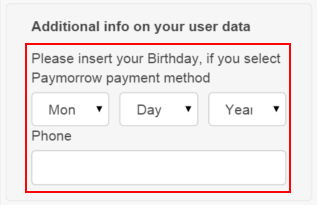

That's it! Now you have successfully set up Paymorrow as a payment provider for your shop.