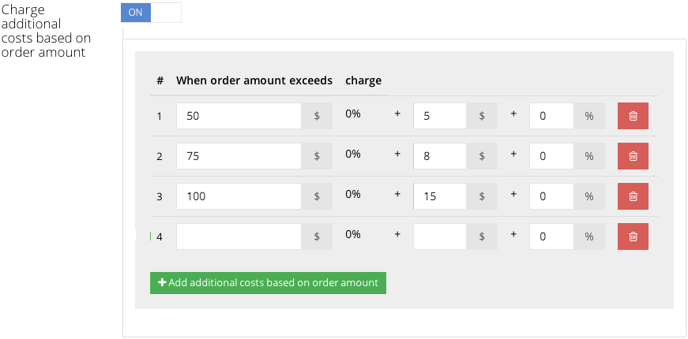Managing your manual shipping rates
Configure your own shipping rates based on your store's needs and the shipping service you use.
Add a manual shipping rate
- Log in to your Shopgate Admin and navigate to Settings → Shipping.
- Click on the drop-down labeled "+Add a rate" and choose a shipping method. There are two types of shipping rates are provided: automated rates and manual rates.
- Choose a rate from the "Manual rates" list. The pop-up window shown below will open.
- Configure the shipping rate to suit your needs. Click Save at the end of the window. Continue reading below for detailed explanations on the configuration options.
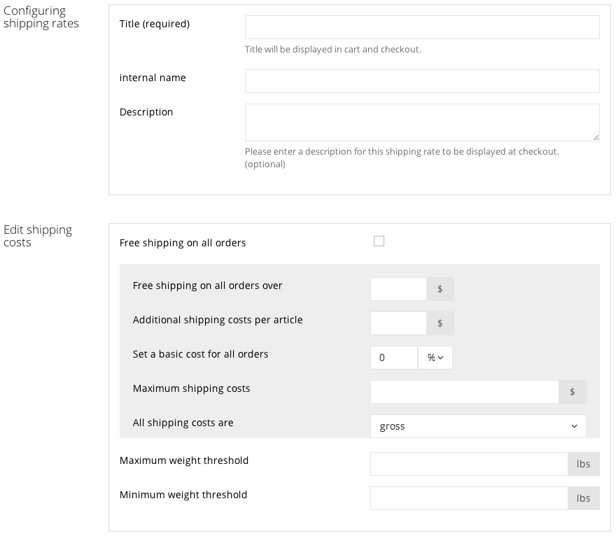

Configure shipping options
Name & Description
| Shipping title | This is the name of the shipping rate that will be displayed in your mobile shop. |
| Internal name | This is the name of the shipping rate that will be displayed for your own info. This name will not be visible to your customers. |
| Description | This description will be shown to your customers in your mobile shop. |
Shipping Costs
| Free shipping on all orders |
Check this box if you want to offer free shipping on all orders placed in your mobile shop. Leave it unchecked to continue setting your shipping costs below. |
| Free shipping on all orders over... | Customers will get free shipping when they order products for more than the amount you specify. |
| Additional shipping costs per article |
Set an additional shipping cost for each product. This is easy: total shipping costs = basic shipping cost + (additional shipping costs per article times the number of products) + additional shipping costs set in product (if applicable). |
| Set a basic cost for all orders | Choose $ to set shipping with the exact dollar amount. Choose % to calculate shipping costs based on the dollar amount of the entire order. |
| Maximum shipping costs | Set maximum shipping costs for all orders. |
| All shipping costs are | Set this option to net if you charge taxes on shipping costs. Otherwise, set it to gross. |
| Maximum weight threshold | Set a maximum weight for all orders. Leave it blank to ignore this function. |
| Minimum weight threshold | Set a minimum weight for all orders. Leave it blank to ignore this function. |
Additional Options

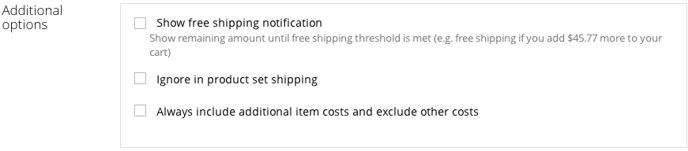
| Show free shipping notification | If you have set a free shipping threshold, and you have checked this box, your customers will see a note saying how much more they need to spend in order to get free shipping. |
| Ignore in-product-set shipping | If you have set shipping costs to individual products, check here to ignore these shipping costs. |
| Always include additional item costs and exclude other costs | When enabled, basic shipping cost is ignored. |
| Split the package if it weighs more than... | Enter a threshold number in lbs (or weight unit displayed) here to split an order into separate packages. |
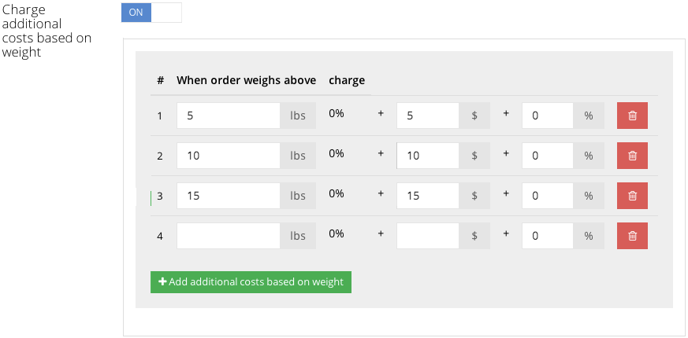
| Charge additional costs based on weight |
Here you can configure additional shipping costs on top of the basic shipping cost you set above. In the example in the screenshot above, the shipping costs will be:
|

| Charge additional costs based on order amount |
Here you can configure additional shipping costs on top of the basic shipping cost set above. In the example above, the shipping costs will be:
|
In the "Delivery countries" option, choose all the countries and regions your shipping rate applies to. Click on the tabs to go to other continents.
That's it! You have successfully set up a manual shipping rate for your mobile shop. Repeat the process to add another rate if desired.