Location settings
Stores are the basis for all fulfillment processes at Shopgate. You can create and edit them via Settings → Locations. If you regularly need to maintain many locations, you can also do this automatically via our API.
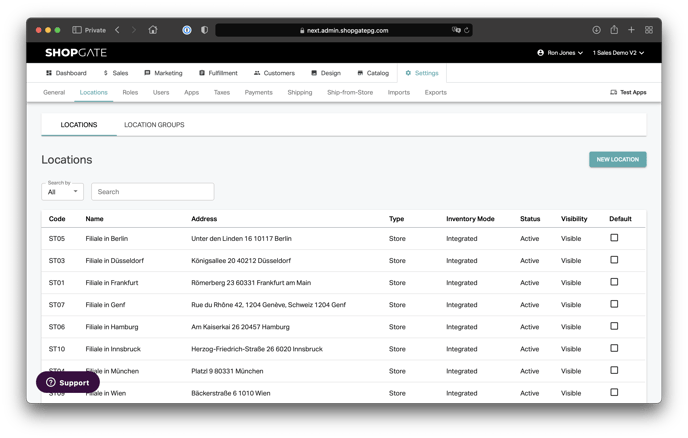
Location Details
- Location Code: The location code is the unique identifier of a store and cannot be adjusted later. The code is not publicly visible. Note: If you want to market local inventory on Google, the "Location Codes" in Shopgate must match the business codes in Google Business. If business codes are already assigned in Google Business, please use these as the "location code". If the business codes in Google are not yet fixed, please adjust them to match the location code.
- Language: This can be used to set the language of a store.
- Location Name: This can be used to set the name of the location. This name will be visible to both your customers and store employees.
- Type: Here you can choose between various options. Some of the options are only usable in conjunction with corresponding integrations and fulfillment methods such as Ship from Store.
- Status: Determines whether a store is active in the system. See also "Visibility".
- Store Manager: Name of the store manager.
- Visibility: Visibility controls only the visibility to customers in the frontend. A store can still be active (e.g. for updates via API), but no longer visible for customers.
- Time zone: Sets the time zone of a branch.
- Default location: Sets a store as default location (e.g. for storefront).
Address and coordinates
- Address fields: Are displayed in the frontend and used in SMS.
- Email Address: Used for automatic order email to your store.
- Coordinates: Are used for the map in the store finder.
Opening hours, operating hours and pickup window
Here you can manage opening hours, operating hours, and optionally (after activation in general settings) the pickup windows. Pickup windows can be arbitrarily short or long. Furthermore, you can limit the maximum number of orders per window in order to control the utilization of the store.
Operating times are considered as processing time windows for Ship from Store orders.
Important: Pickup windows are not supported by Storefront Javascript << add link once translated by default. However, this can be optionally implemented.
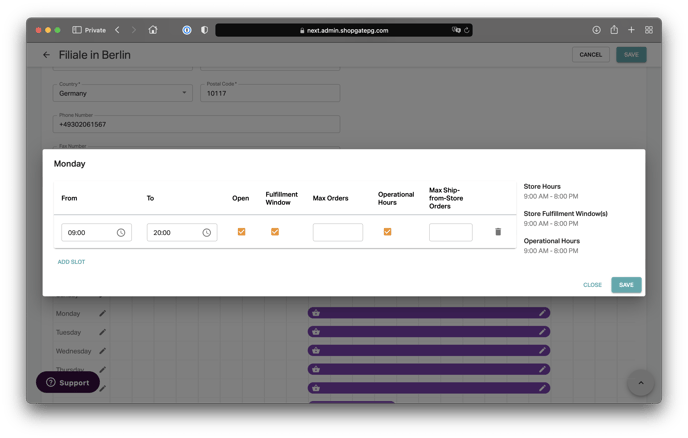
Location Settings
- Fulfillment Methods: Here you can restrict the globally defined fulfillment methods for the corresponding store. This may be necessary, for example, if a store offers pickup but does not have a large enough warehouse to also offer shipping from the store.
- Store Search: Specifies the display of the store in the Store Finder (Storefront) and in the Fulfillment store search. Furthermore, stores in the setup can be displayed as "Soon available" and the opening hours can be hidden if required.
- Inventory settings: Shopgate supports 3 modes of inventory management. "Ignore" means all products can be ordered in this store indefinitely. This management is used only if there is no integration of stocks. "Ignore with assortment" provides the possibility to remove certain items from the assortment permanently or temporarily. This can be done via export as well as by manually deactivating items in the admin or in the tablet fulfillment app. "Integrated inventory" requires a corresponding export of inventory for that store. This makes all products purchasable to the extent that the export specifies. Shopgate automatically subtracts safety stock and orders already placed from this inventory.
- Fulfillment settings: Here you can activate, among other things, whether orders in a store should be set to "Ready" immediately. This means that employees no longer have to pack orders and customers are notified immediately. This setting should only be selected if there is reliable inventory integration, as otherwise over-ordering is possible. It is useful, for example, for stores with small warehouses where employees have short routes and can quickly pick up the products as soon as the customer enters the store. The pickup window time describes the lead time your employees need to pack an order. Orders are not routed to employees until this time window starts. This is useful in food retailing, for example. This way, employees can pack the products directly before the customer arrives. In this way, the products only have to be temporarily stored and further refrigerated for a short time. The optional pick-up notices can be used in SMS.
Location groups
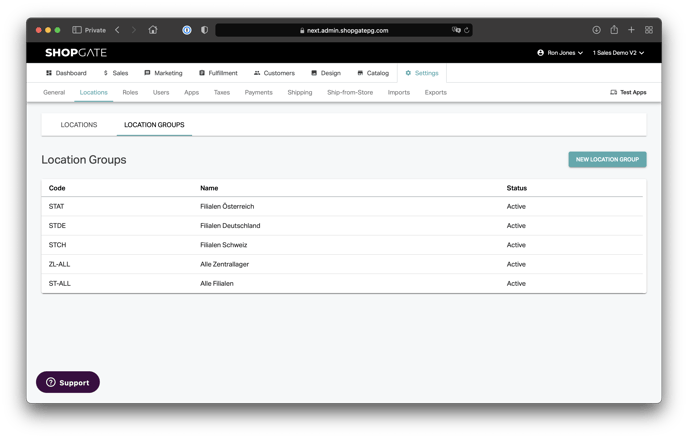
Location groups make it easier to maintain stores. For example, it can be used to add a group of stores to a Ship from Store route.
Simply switch to the "Location Groups" tab and create a new group. You can filter this based on the "Type" characteristics (e.g. Store or Warehouse) and the "Supported Fulfillment Methods" (e.g. Click & Reserve) and then group all stores that match that filter.
Ship-from-Store Settings
Under "Ship-from-Store Settings", you can specify which return address to include on the shipping label. This is the address to which the shipment will be returned if the shipment could not be delivered. Use either the default address configured with your logistics provider (e.g. Shipcloud) or the address of the location.
In addition, the "DHL Receiver ID" can be stored. This will be sent to Shipcloud as soon as a return label is created. In this case, the address of the specific store and not the default return address is specified on the return label.