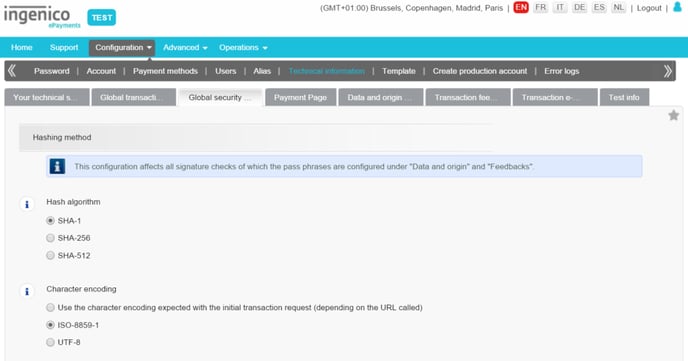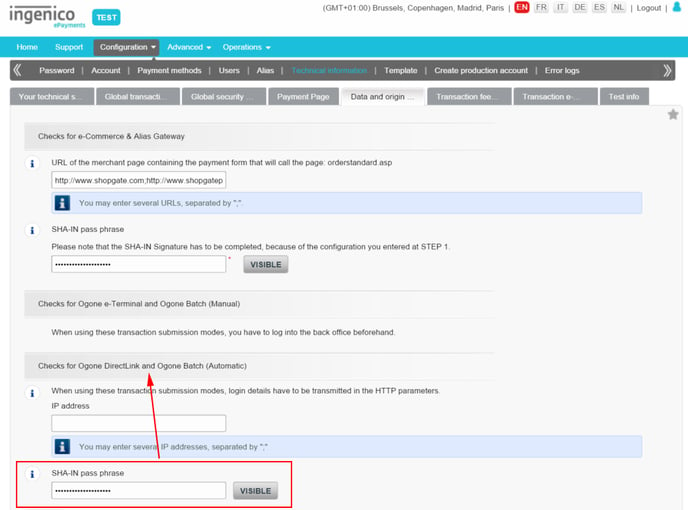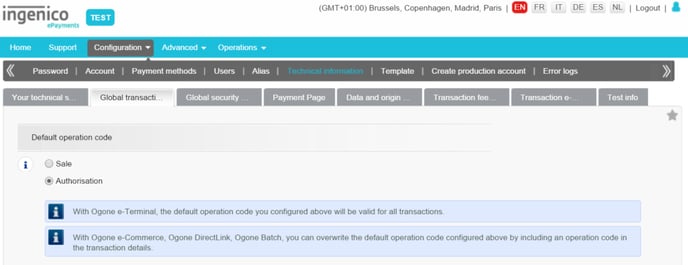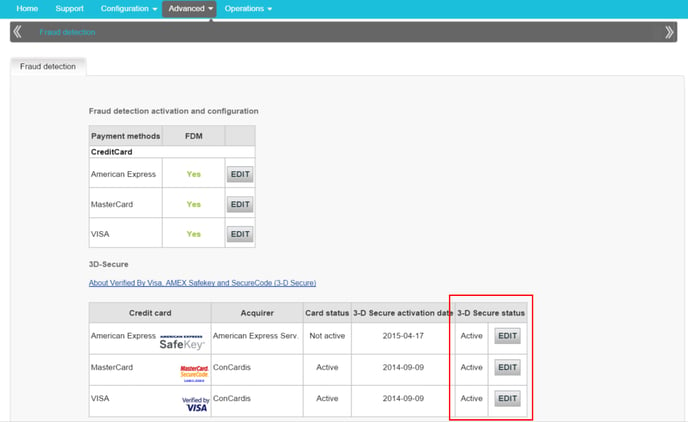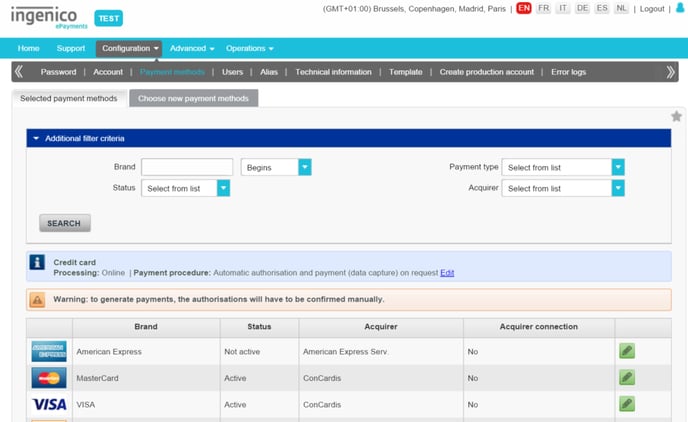Ingenico (Ogone)
If you're based in the US and need to update your payment method, please contact Shopgate support.
Accept credit card payments in the USA, Germany, Austria, and Switzerland with Ingenico (Ogone).
Collect information
To connect your Ingenico (Ogone) account at Shopgate, you will need the following credentials and configuration details. Please log on to Ingenico (Ogone) to collect the information.
| Account Info | Description |
| PSPID & User ID |
Your Ingenico (Ogone) Payment Service Provider ID and User ID. To locate them, point your mouse at the little figure on the top right. If you use a separate user account for API connection, enter the User ID of your API user account instead.
|
| Password | This is your Ingenico (Ogone) login password. If you use a separate user account for API connection, enter the Password of your API user account instead. |
| Hash composed of |
Choose between Main parameters only and All parameters, each followed by a pass phrase.
|
| Hash algorithm & Character encoding |
Navigate to Configuration → Technical information → Global security. Your Hash algorithm & Character encoding can be found on this page.
|
| SHA-IN pass phrase (DirectLink) | A verification phrase for added security.
To locate this, navigate to Configuration → Technical information → Data and origin verification. Look for the section "Checks for Ingenico (Ogone) DireckLink and Ingenico (Ogone) Batch (Automatic)" and click the Visible button. Your SHA-IN pass phrase (DirectLink) will be shown here.
|
| Transaction Type |
Navigate to Configuration → Technical information and click on the Global transaction parameters tab.
|
| 3D Secure |
Do you use 3D Secure function in your Ingenico (Ogone) account? Choose Use 3D Secure or Never use 3D Secure accordingly. To turn on 3D secure service in your Ingenico (Ogone) account, navigate to Advanced → Fraud detection. Click Edit to turn on the service for each credit card you use.
|
| Minimum amount required for 3D Secure orders |
If you want to require a minimum value for an order to qualify for 3D Secure, please enter the amount here without currency sign (e.g. 20.00 or 30.50). This option works ONLY if you selected "Use 3D Secure." |
| Supported credit card types |
Navigate to Configuration → Payment methods page. Your credit card types will be shown here.
|
Set up Ingenico (Ogone)
To set up Ingenico (Ogone) as a credit card payment method, please complete the following steps:
- Log in to your Shopgate Admin and navigate to Settings → Payment.
- Find the "Add payment method" section, and start typing "Ingenico (Ogone)". Select Ingenico (Ogone) under "Credit Card" from the list.
- Enter your Ingenico (Ogone) account information in the pop-up window. Select the same credit card types configured in your Ingenico (Ogone) account. Your account information will be validated automatically.
- Set up additional charges.
- Click Save.
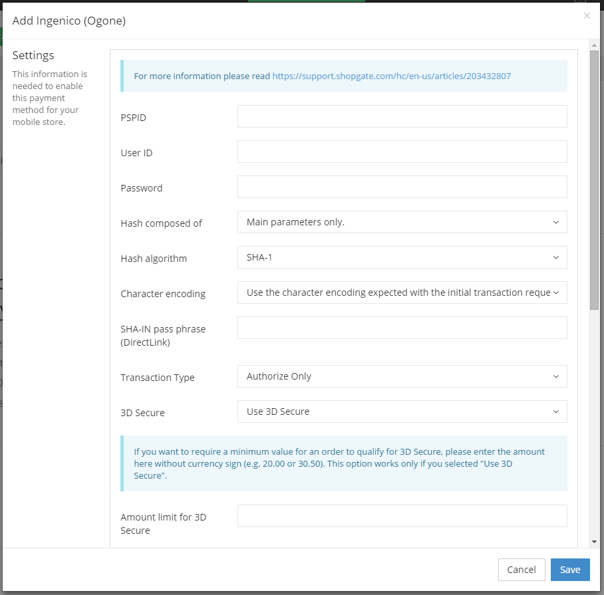
Ingenico (Ogone) is now successfully set up as your credit card payment provider.
Set up real-time order update
To receive the real-time update about your order status, please set up the direct HTTP request following these 2 steps:
- Log in to your Ingenico (Ogone) account and navigate to Configuration → Technical information → Transaction feedback.
- In the section labeled "Direct HTTP server-to-server request," use the same settings as shown in this screenshot:
- Timing of the request: select Always online
- Both URL fields: enter https://api.shopgate.com/payment/ogone_ipn
- Request method: select POST
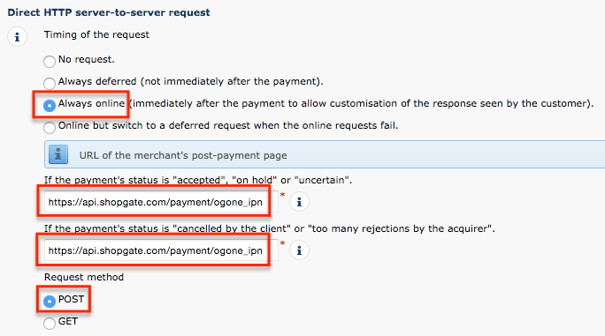
Frequently Asked Questions
Am I using an API user account for API connection purposes?
In your Ingenico (Ogone) account, you can set up API Users for the sole purpose of connecting to external services, such as Shopgate, via API. To check if you are using such an API user account, navigate to Configuration → Users (see screenshot below).
If you see an account listed here for API connection only, enter the User ID and Password for this account at Shopgate.
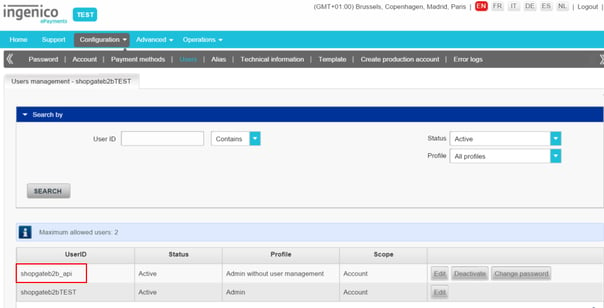
The Ingenico (Ogone) user account must be configured as an API user in the Ingenico (Ogone) preferences. Ingenico (Ogone) only allows API requests from IP addresses that are whitelisted. Please ensure that the following IP addresses have been enabled to communicate with your Ingenico (Ogone) account: 176.34.154.104. You can check this in your Ingenico (Ogone) account by going to Advanced → Fraud detection. Otherwise please contact your Ingenico (Ogone) account representative.