Generating Shopgate QR codes
With a single scan, your customers can access your mobile shop more quickly than by manually entering a URL.
| Verfügbar für folgende Plattformen: | |||
| Shopgate Connect | ✔ | Shopgate Go | ✔ |
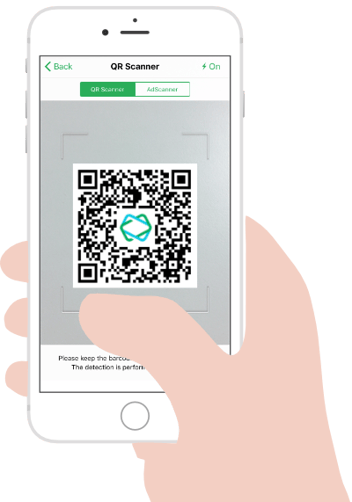
Why should I use Shopgate QR codes?
QR codes can increase your shop's conversion rate by coaxing potential customers further down the road with little delay or effort. The mobile retail market is propelled by a universal desire for nearly effortless shopping. Scanning a code is faster, easier, and more efficient than typing out an entire URL.
How do I generate a Shopgate QR code?
|
To generate a Shopgate QR code, log into your Shopgate Admin page:
|
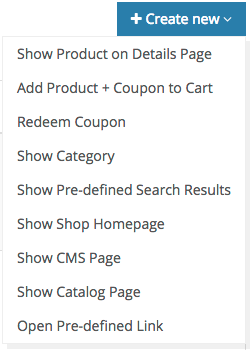  |
Here are a few details for each option:
| Show Product Detail Page |
|
| Add Product + Coupon to Cart |
|
| Redeem Coupon |
|
| Show Category |
|
| Show Predefined Search Results |
|
| Show Homepage |
|
| Show CMS page |
|
|
Show Catalog Page (old accounts only) |
|
| Open Predefined Link |
|
Frequently Asked Questions
Can I scan any QR codes using the Shopgate QR scanner?
The Shopgate QR scanner on your app can only scan QR codes generated from your Shopgate Admin. However, you can scan a Shopgate QR code with any QR code scanner app!
Where can I use a Shopgate QR code?
There are many places you can use a Shopgate QR code to advertise your mobile shop.
It's common to print a Shopgate QR code of your shop's homepage on print advertisements, user manuals, business cards, physical letters, envelopes, stamps, or cardboard boxes.
Configure a Shopgate QR code to open a product's detail page for special promotions. Print these QR codes on the product's packagings, product page of your desktop website, product ads, or next to the product image in a catalog.
Have a big fanbase? Why not print a Shopgate QR code on your shop's t-shirts, cups, caps, or any souvenirs?
Don't want to print QR codes? Simply attach them to your email signature, desktop website, Facebook pages, Twitter, or anything you can think of.
Just get creative!
What is the recommended print size of a Shopgate QR code?
It is recommended to print your QR codes at least 3 cm x 3 cm or 120 pixels x 120 pixels. This will make sure your QR codes are easy to scan.