General Settings
In the general settings, all basic settings for the Shopgate Omnichannel Suite are defined.
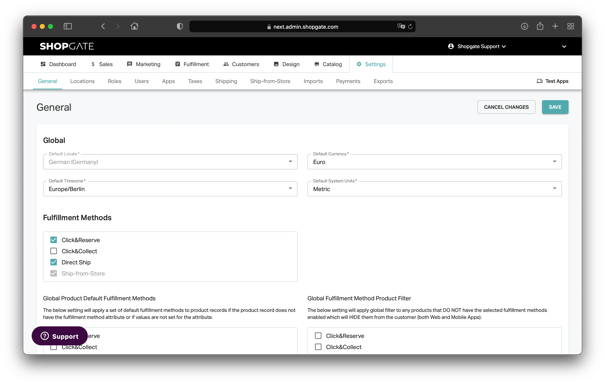
General
- Default Language: Defines the language of the storefront as well as the default language of the catalog.
- Default Currency: Defines the currency of the storefront as well as the default currency of the catalog.
- Default Time Zone: Used for pickup windows, for example.
- Default units: Used, for example, when displaying the distance to a store.
Settings
Fulfillment Methods
- Fulfillment Methods: Defines the globally available fulfillment methods. Fulfillment methods can be restricted individually depending on the product or store.
- Fulfillment methods for app: Can only be used in combination with Shopgate apps. Specifies whether only quick reservations on the product detail page or also reservations with multiple items in the shopping cart are allowed in the app.
- Default Fulfillment Methods: Adds corresponding methods to all products without their own specific fulfillment method(s).
- Fulfillment Methods Filter: Hides all products that do not have any of the mentioned fulfillment methods.
Storefront settings
The settings affect the storefront and the storefront javascript for integration in a store system.
- Default search radius: Radius according to specified unit by searching for stores nearby.
- Hide stock of items: Controls the display of the exact stock in the frontend.
- Number of displayed locations: Maximum number of displayed locations in the search.
- Hide locations without stock: Locations without stock for specific item will not be displayed.
- Default sort order: Order of displayed locations in the search.
- Enable location-based shopping: Enables store selection in the storefront. Your customers must select a store when they visit the site. The storefront then displays only products that are available in that store. The store can be changed at any time.
- Limit orders to one location: Prevents orders from being split between multiple locations.
- Enable pickup window: Enables the pickup window configuration for all locations. Customers must select an available pickup window in the storefront from now on.
- Hide unavailable collection windows: Does not show pickup windows in the past, as well as windows that have already been assigned, in the selection.
- Enable web page indexing: If set to "No", "Noindex" and "Nofollow" tags will be set on the storefront. This prevents the storefront from being indexed by Google.
- Storefront API Key: Required for API implementation of e.g. the Storefront Javascript.
Fulfillment Settings
- Pickup reminder: Enables and configures the automatic pickup reminder. This is sent to customers via SMS at the configured time after an order is received. Important: An active campaign must be created for this event.
- Automatic cancellation for reservations: The system automatically cancels reservations if they have not appeared within the specified time window. This will block less inventory and save your staff time to cancel the reservations manually. The time until which the reservation is available can be sent in SMS notifications.
- Automatic cancellation for pickups: The system automatically cancels Click & Collect orders if they have not appeared within the specified time window. This means less inventory is blocked and your staff saves the time of canceling orders manually. The time until which the order is available can be sent in SMS notifications. If the storefront is used, no payment will be collected in this case either.
- Pickup window reminder: Sends your customers an SMS at a specified time before the pickup window for an order becomes active. <Important: There must be an active campaign created for this event.
- POS Transaction Number Required: Sets the POS transaction number as a required field when fulfilling an order. To complete the order, your employees must store the corresponding receipt number in the app. This allows for appropriate tracking of upsells, etc. The field can be pre-filled per store by default to make the process as simple as possible (e.g. Berlin-2021-01-"xxxx").
- Check-In Verification: Enables check-in verification for reservations. This prevents staff from viewing a reservation with a "Ready" status without checking the customer in on the app. Check-in is essential for Click & Reserve success tracking, as it allows additional visitors to be captured in the store.
- Fulfillment emails for location: Sends an email for new orders to the email address stored for the store.
- Enable Replacement Items: Allows customers to actively allow substitute items in the storefront. This can be especially helpful in the food area. For example, if a certain brand of milk is no longer available, another brand can be packed.
- How items can be picked: Concerns Batch picking
- "Get" button is displayed immediately
- "Get" button is hidden in the three-item menu
- No manual fetch possible, scanning is forced
- Barcode scanner for positions >1: Concerns Batch picking
- Scanning the barcode once captures all items of an article (with manual confirmation)
- Multiple scanning until complete item quantity is reached
- Enable automatic creation of return labels: Enable this setting to automatically create a return label when a shipping label is created.
- Return Label Shipping Address: Choose between the default return address or a store address here.
- Mandatory entry of real available stock on rejection: Enable this setting to make it mandatory to enter the current available quantity and the rejection reason when an order is rejected due to unavailable stock.
Customer support
Show product comparison option in product list: This controls whether the product comparison is already displayed in the product list of the in-store app. If not, it can still be accessed via the product detail page.