Braintree
If you're based in the US and need to update your payment method, please contact Shopgate support.
Accept credit card and PayPal payments in the US and Australia with Braintree.
Collect information
To connect your Braintree account, log on to your Braintree account to look for the following:
Transaction Type Use the same transaction type that is configured in your Braintree account.
Merchant ID
Public Key
Private Key You can find these under Account → My user. Then click API Keys under "Authorization." Your Public Key will be displayed. To view your Private Key, click View. You should be able to see Public Key, Private Key, and Merchant ID listed.
Fraud check Contact Braintree if you would like to have this feature in your account. To use fraud check in your app and mobile website, turn this option to ON in Shopgate. (More info on that later.) Supported credit cards Navigate to Settings → Processing → Processing Options → Merchant Accounts. Here you will be able to find the Accepted Payment Methods.
Set up Braintree at Shopgate
To set up Braintree as a credit card payment provider, please complete the following steps:
- Log in to your Shopgate Admin and navigate to Settings → Payment.
- In the section labeled "Add payment method," search for "Braintree," and select it under "Credit Card" from the drop-down list.
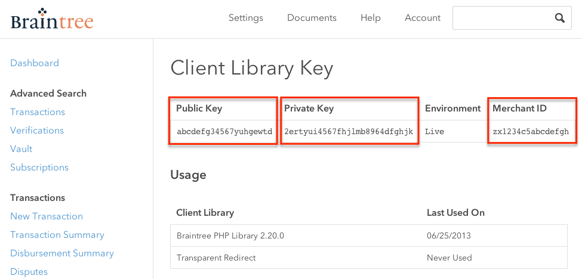
- Enter your Braintree account information. Your account information will be validated automatically.
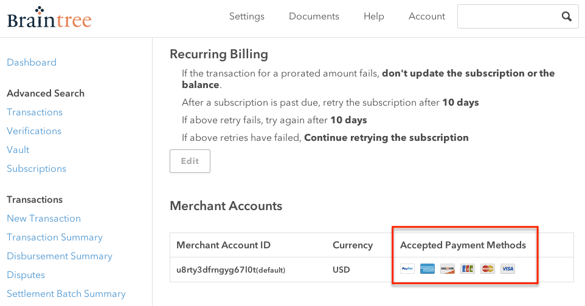
That's it! Braintree is now successfully set up as your credit card payment provider.